Why is my software update failing
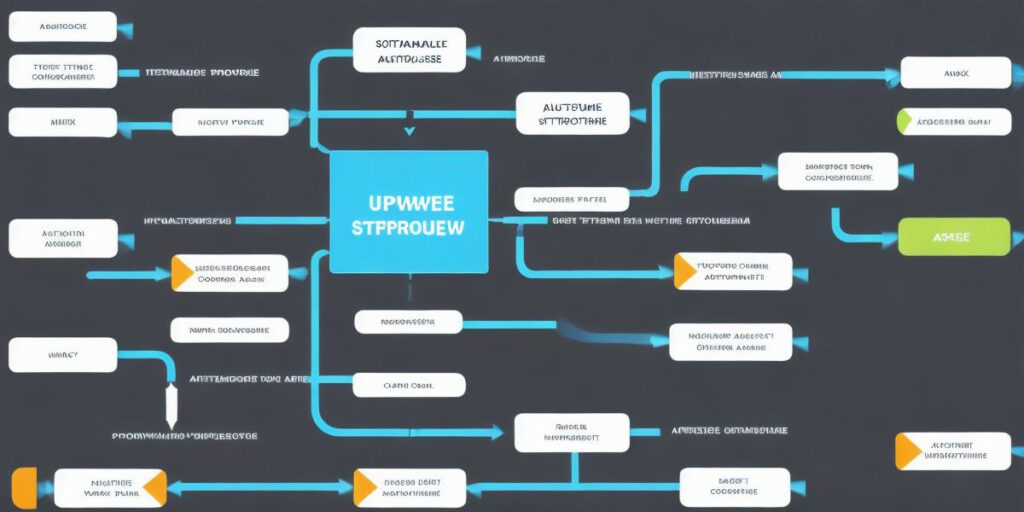
If you’re like most computer users, you’ve probably experienced a software update failure at some point in your life. It’s frustrating, time-consuming, and can even put your data at risk. In this article, we’ll explore the reasons why software updates keep failing and provide tips on how to prevent them from happening again.
What Happens During a Software Update?

Before we dive into the causes of failed software updates, it’s important to understand what happens during an update process. When you install a new version of your software, your computer runs a series of checks to ensure that your current system is compatible with the new version. If everything looks good, the update process begins.
The update process typically involves two main components: the client-side and server-side. The client-side is the part of the update that happens on your computer, while the server-side is the part that happens remotely. Here’s a breakdown of what happens during each stage of the update process:
- Checking Compatibility: Your computer checks to see if it can handle the new version of the software. If it can, the update process continues to the next stage.
- Downloading Files: Your computer downloads the files needed to install the new version of the software. This usually happens in the background while you continue using your computer.
- Installing Files: Once all the necessary files have been downloaded, they’re installed on your computer.
- Verifying Integrity: After the installation is complete, your computer runs a series of checks to make sure everything was installed correctly and that no files were corrupted during the update process.
Why Do Software Updates Keep Failing?
Now that we understand what happens during a software update, let’s take a look at some common reasons why updates keep failing.
- Inadequate Hardware or Internet Connection
One of the most common causes of failed software updates is inadequate hardware or an internet connection. If your computer doesn’t have enough processing power or RAM, it may struggle to handle the update process. Similarly, if your internet connection is slow or unreliable, the update may take forever or fail altogether.
2. Compatibility Issues
Another reason why software updates keep failing is compatibility issues between the old version of the software and the new one. Sometimes, the old version of the software may have bugs or conflicts that prevent it from working properly with the new version. In these cases, you may need to wait for a fix or work around the issue until it can be resolved.
3. Malware or Viruses
Malware or viruses on your computer can also interfere with software updates. These malicious programs can corrupt files and prevent your computer from downloading or installing new software properly. It’s important to keep your anti-virus software up to date to protect against these types of threats.
4. Corrupted Files
Corrupted files can also cause software updates to fail. This may happen if a file was accidentally deleted or if it became damaged due to a hardware failure or virus. In these cases, you’ll need to reinstall the software from scratch.
5. Outdated Operating System
Finally, an outdated operating system can cause software updates to fail. Some software may require a certain version of the operating system to run properly, and if your computer is running an older version, you may not be able to update to the latest version of the software.
How to Prevent Software Updates from Failing
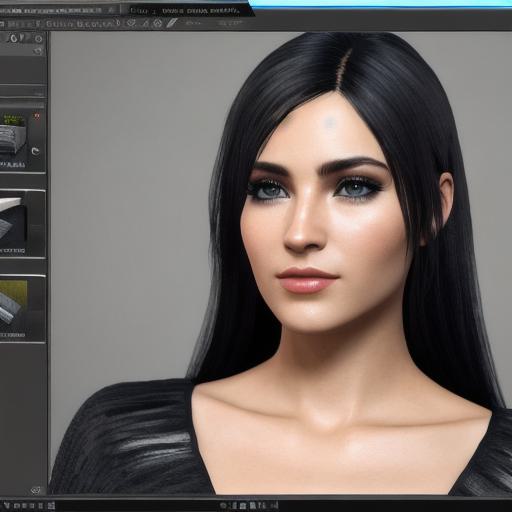
Now that we’ve looked at some common reasons why software updates keep failing, let’s take a look at how you can prevent them from happening again.
1. Check Hardware Requirements
Before updating your software, make sure to check the hardware requirements for the new version. If your computer doesn’t meet the minimum requirements, you may not be able to update to the latest version of the software.